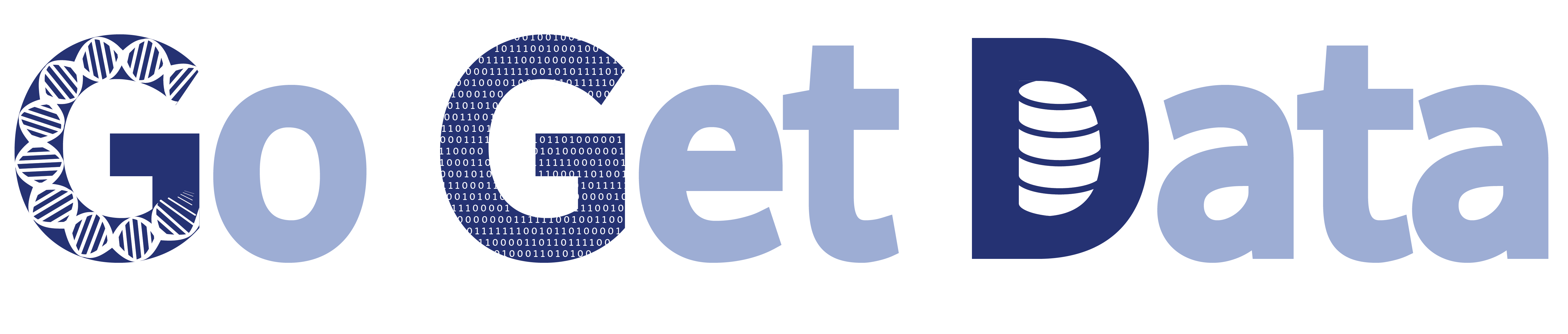Contributing a ggd recipe¶
[Click here to return to the home page]
This page is specific to creating a ggd recipe. For information on creating a meta-recipe see Creating a ggd meta-recipe
The following steps outline how to create, check, and add a ggd data recipe.
1. Update local forked repo¶
You will need to update the forked ggd-recipes repo on your local machine before you add a recipe to it.
Navigate to the forked ggd-recipes repo on your local machine
Once in the directory run the following commands
$ git checkout master
$ git pull upstream master
$ git push origin master
2. Writing a bash script to get data¶
Here you will need create a bash script that extract and process the data you would like to add to ggd.
The following will outline steps used to create the hg19-gaps ggd data recipe:
- First locate the data you would like to extract.
Example: hg19-gaps from the USCS genome browser track:
http://hgdownload.cse.ucsc.edu/goldenpath/hg19/database/gap.txt.gz
Next, identify if you need a genome coordinates file. Many of these are hosted on the ggd-recipes repo. If the coordinates file is not available you can either add one to the ggd-recipes repo or ask a member of the ggd team to add one by requesting it using the GGD Recipe Request Form.
Example: hg19 genome build coordinates file
https://raw.githubusercontent.com/gogetdata/ggd-recipes/master/genomes/Homo_sapiens/hg19/hg19.genome
- Next, identify what format you want the final files to be in and what processing needs to be done
- Example:
need to decompress a gzipped file
need to extract the chrom, start, end, size, type, and strand columns
needs to sort the resulting extraction
need to bgzip the new sorted extraction
need to tabix the bgzip sorted file
Note
If a data file can contain a header please add one. If a header can be added to a data file and it is not added, the data recipe will be rejected during the PR until a header is added. (See next step for an example of adding a header to the gaps data file.)
- Next, create bash script that contains the steps in order to extract and process the data file:
Example (bash script)
genome=https://raw.githubusercontent.com/gogetdata/ggd-recipes/master/genomes/Homo_sapiens/hg19/hg19.genome wget --quiet -O - http://hgdownload.cse.ucsc.edu/goldenpath/hg19/database/gap.txt.gz \ | gzip -dc \ | awk -v OFS="\t" 'BEGIN {print "#chrom\tstart\tend\tsize\ttype\tstrand"} {print $2,$3,$4,$7,$8,"+"}' \ | gsort /dev/stdin $genome \ | bgzip -c > hg19-gaps-ucsc-v1.bed.gz tabix hg19-gaps-ucsc-v1.bed.gz
In this data processing script please change the resulting data file names to be short and include all necessary genomic file extensions. (See the NOTE bellow)
You should run the script to make sure it works and that the processed files are what you expect them to be.
Note
The final data file names will be changed to reflect the new ggd recipe name. To keep the data file name as short as possible please rename data files to include only a short name and the genomic file extensions. The name will be replaced with the ggd recipe name, and the genomic file extension will be kept. For example, in the hg19-gaps example above gaps.bed.gz and the tabix companion gaps.bed.gz.tbi will be renamed to hg19-gaps.bed.gz and hg19-gaps.bed.gz.tbi. Because of the complexities with genomic file extensions all extensions will be retained and only the beginning name before the first ‘.’ will be replaced with the recipe name.
Note
Make sure that any intermediate files or other files used for data processing are removed after processing. Only the final processed data files should remain once the script has finished. If extra files are not removed they will be added as members of the data recipe, which is most likely un-wanted and un-needed.
3. Create a ggd recipe using the ggd cli¶
The ggd command line interface (cli) contains tools to create and test a data recipe.
If it has not been installed, install the ggd cli following the steps outlined in Using GGD.
With the ggd cli installed you can now transform your bash script into a ggd recipe.
Example:¶
Assuming your bash script created in step 2 is called hg19_data_recipe.sh, run the following command to turn it into a ggd recipe:
$ ggd make-recipe -s Homo_sapiens -g hg19 --author name \ --package-version 1 --data-version 27-Apr-2009 \ --data-provider UCSC -cb 0-based-inclusive \ --summary 'Assembly gaps from USCS' \ -k gaps -k region --name gaps hg19_data_recipe.shThe
ggd make-recipetool transforms the bash script you created into a data recipe. Running the above code will create a data recipe called hg19-gaps-ucsc-v1, which will be a directory and will contain three files. For more information on theggd make-recipecommand see make-recipe.
4. Build, install, and check the data recipe¶
Now that you have created a ggd data recipe you need to test it to make sure it not only extracts and processes the data, but that the recipe was correctly created and provides the necessary instruction for data package creation.
To do this use the ggd check-recipe command.
Example:¶
Using the hg19-gaps recipe created in step 3, run the following command:
$ ggd check-recipe hg19-gaps-ucsc-v1Or if you are in a different directory on your machine run:
$ ggd check-recipe <Path_To_hg19-gaps-ucsc-v1>This command will build, install, and check the validity of the new ggd data recipe. For more information about
ggd check-recipesee check-recipe
5. Submit the new ggd recipe to the original ggd-recipes repo¶
Once the ggd recipe you created passes step 4 you are ready to add it to the original ggd-recipes repo.
To do this you will need to create a pull request.
From your local machine, add the new data recipe you created to the forked ggd-recipes repo. You will add it
to the recipes/ directory. If you do not put it in the right directory it will be rejected.
The recipes file convention is as follows:
All recipes are stored within the ggd-recipes/recipes directory
The recipes directory has the following format:
/<path to forked ggd-recipes repo>/recipes/<ggd channel>/<species>/<genome-build>/
<path to forked ggd-recipes repo>is the path to the forked ggd-recipes repo on your local machine.
recipesis the recipes directory.
<ggd channel>is the ggd channel that recipe should go in. This depends on the type of data you are adding. For the hg19-gaps example the channel would be genomics.
<species>is the species corresponding to the data. For the hg19-gaps example this would be Homo_sapiens.
<genome-build>is the genome build for the data. For the hg19-gaps example this would be hg19.
For the hg19-gaps recipe above you would use the following commands:
$ mv hg19-gaps-ucsc-v1 /<forked ggd-recipes>/recipes/genomics/Homo_sapiens/hg19/
Once the recipe is there you will need to add the recipe to your forked ggd-recipe repo. Navigate to the forked ggd-recipe directory and use the following commands:
Add the recipe to the git repo:
$ git add /recipes/genomics/Homo_sapiens/hg19/hg19-gaps-ucsc-v1/Commit the addition to the repo (The vim text editor will open up. Add a comment about the new recipe and save it):
$ git commitPush the commit to your fork repo on github (You will be asked to fill out your github credentials):
$ git push originGo to the ggd-recipes github page for your username (https://github.com/<USERNAME>/ggd-recipes/).
Under the green “Clone or download” button click on Pull request.
Where it says base fork: make sure it is on gogetdata/ggd-recipes. And where it says base: make sure it is on master.
Click the green Create pull request button.
Add some comments and complete the pull request.
You have now created a pull request with your new data recipe. The recipe will go through a continuous integration step where the recipe will be tested.
If it passes, the recipe will be added to the gogetdata/ggd-recipes repo and anyone using the ggd tool will be able to access it.
If it does not pass, you will be informed by the ggd team, and they will work with you on getting it working.